Sorry, the video is currently unavailable.
The Universal Nav menu allows administrators quick access to the various back-end modules available within the Apprende Framework. The menu appears in the top left of all pages, both on the front and back-end, and can be accessed by clicking on the Apprende logo in the top left corner of the page. It can be collapsed by clicking the Apprende logo again.
All available modules will appear under the “Apps'' list on the left side. The “Administration” list on the right side of the menu provides links to back-end information used by super admins for troubleshooting issues.
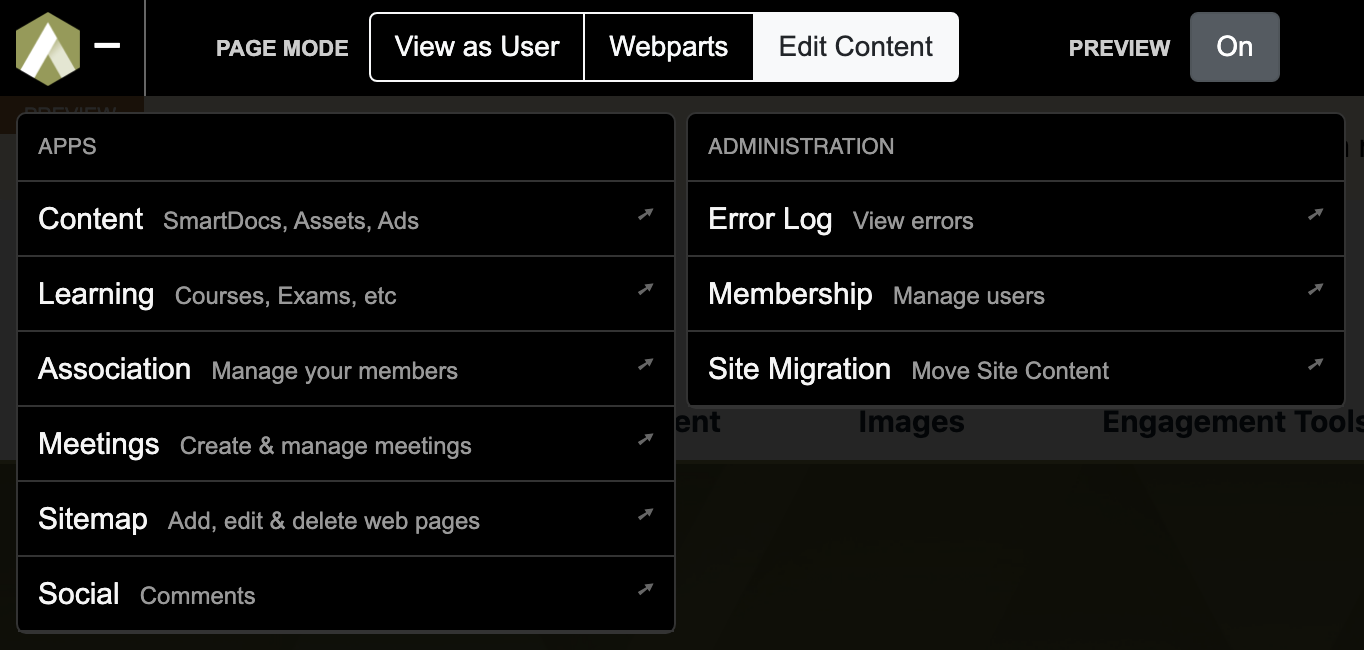
“Page Mode” can be seen above the App and Administration listings in the Universal Nav and is used to toggle between viewing the webpage as a user, viewing in “Webpart” mode, and viewing in “Edit Content” mode.
- “View as User” allows the user to see exactly what visitors of the site see when they visit that page.
- “Webpart Mode” allows the user to see pages broken up into individual webparts.
- “Edit Content” allows the user to modify content on the page using the CMS.
- The “Preview” toggle, can be used to preview changes made in the CMS by saving the content before publishing these changes permanently.
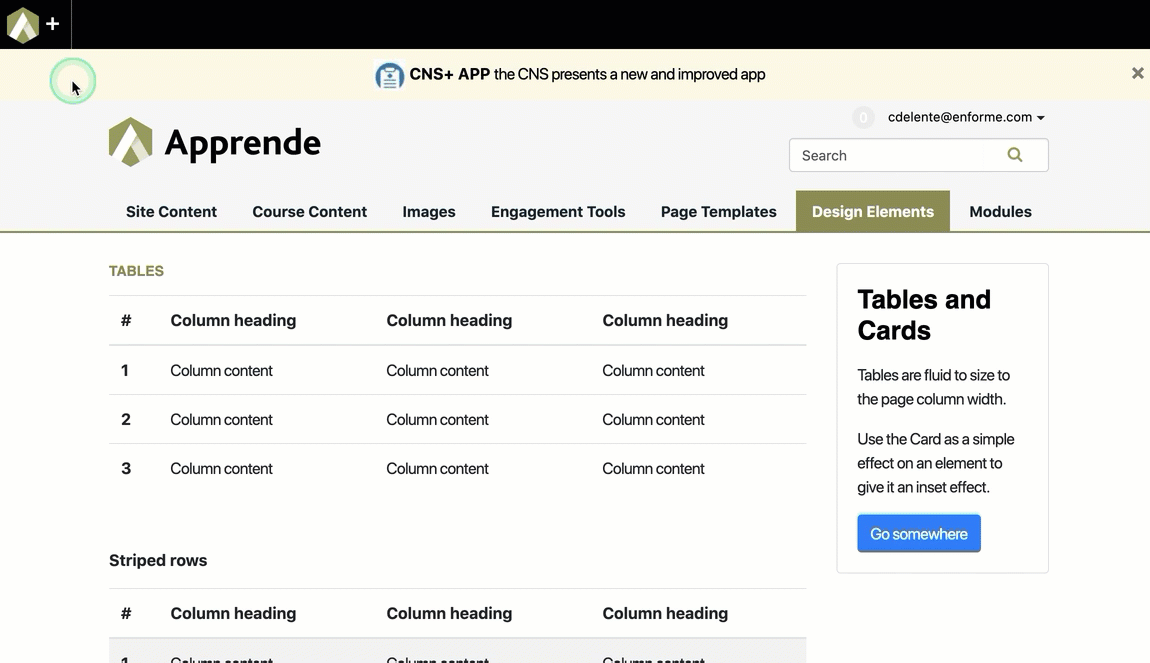
Editing Content on the page
Remember that when you have the Preview toggled on, the site will show you content and webparts that are not published.
FAQS
Can I edit content directly from one of the pages on the site?
- Yes, you can edit pages anywhere on the site provided you have the edit content toggled on. Then just roll over the content and it will turn pink then click the blue open content area and click the openlink.