Sorry, the video is currently unavailable.
The Taxonomy Manager module is used to create, edit and manage taxonomy (content tagging) items that are attributable to SmartDocs. These tags are primarily used to organize the display of content to front-end users. The Taxonomy Manager utilizes a simple display with only a few necessary options to manage the tagging content within.
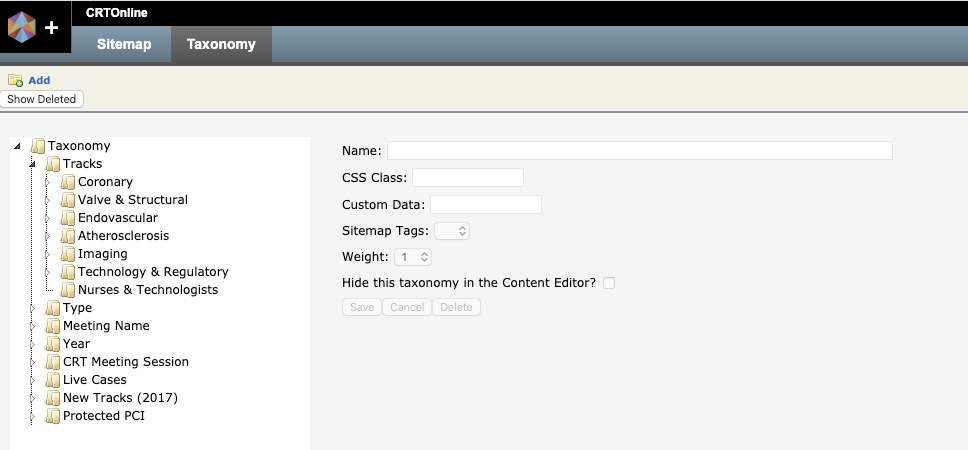
- Add button - adds a new taxonomy item to the selected folder
- Show Deleted button - shows deleted taxonomy items in red text. Button will read “Hide Deleted” after being selected to hide deleted taxonomy items.
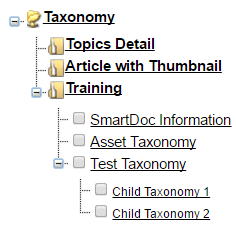
- Taxonomy Hierarchy: the first level of organizational folders (e.g. Topics Detail, Article with Thumbnail, and Training) are not selectable as content tags. However, each child folder beyond this level is selectable.
- Taxonomy items: SmartDoc Information, Asset Taxonomy, and Test Taxonomy are all selectable as content tags.
- All taxonomy children will also be selectable, as it appears in the example.
Each taxonomy tag has several individual properties to assist with organizing and attributing tags to content items within the CMS
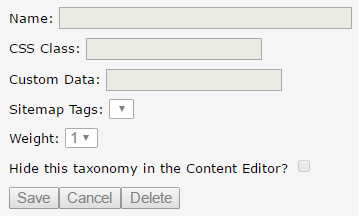
- Name - the name that will appear in the taxonomy tree within the Taxonomy Manager as well as on the Tagging tab of individual content items
- CSS Class - the style attributed to a particular taxonomy item, used to organize content on the front-end through related webparts
- Custom Data - used for back office organization of different taxonomy tags
- Sitemap Tags - dropdown list of Page Tags attributed to pages in the Sitemap Manager, used to organize content on the front-end through related webparts
- Weight - used to assist with organizing content tagged with multiple taxonomy tags on a single piece of content; content with multiple tags will appear higher on the list of related webparts depending upon the taxonomy weight
- Hide this taxonomy in the Content Editor - checkbox used to hide a tag within the CMS
Once a taxonomy tag has been generated and edited, the Save button will commit the changes, whereas the Cancel button will discard all current edits. The Delete button will remove the tag from visibility unless the Show Deleted button is selected within the Taxonomy Manager.
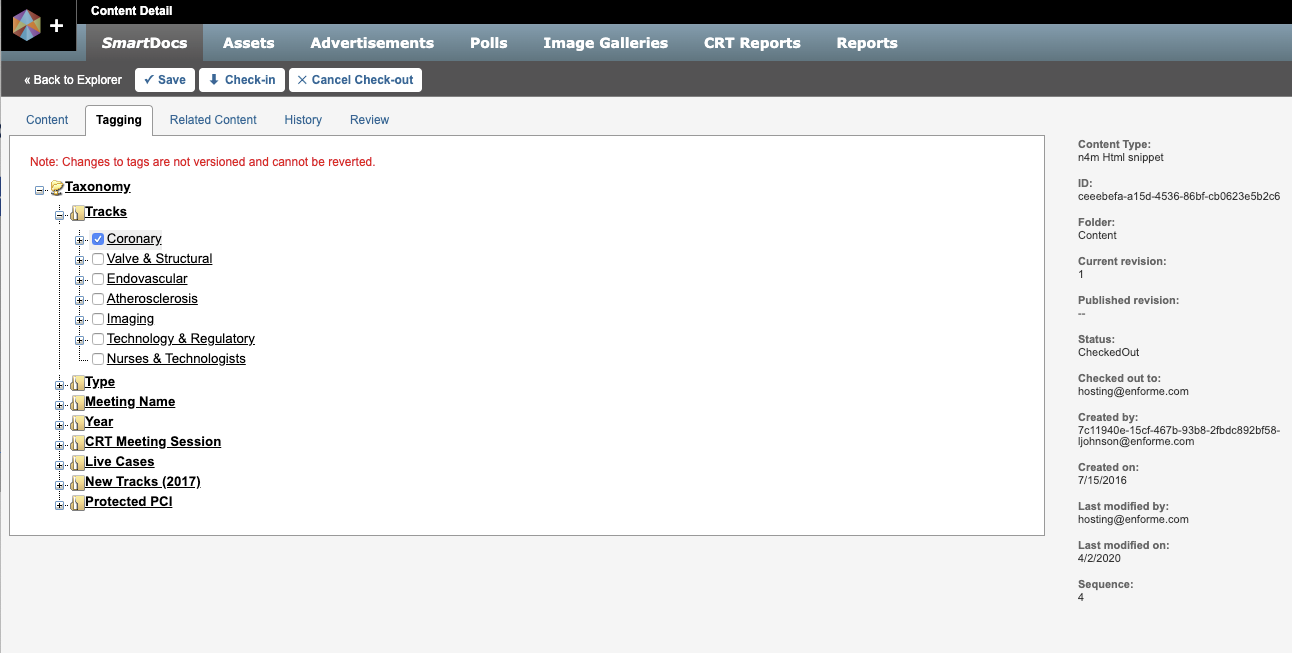
FAQS
How should I organize my folders?