Sorry, the video is currently unavailable.

Manage your folders using the above controls.
Add: Create new folder
Edit: Rename existing folder
Delete: Remove folder from CMS
Refresh: Refresh folders
Folders help users to organize different pieces of content within the back office. They follow a hierarchal structure made up of parent folders and child folders.
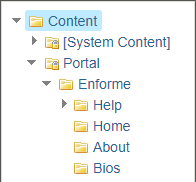
In the above example, [System Content] and Portal are children to the Content folder. Enforme is a child to the Portal folder. Help, Home, About, and Bios are children to the Enforme folder, and so on.

Use the arrows to the left of folders to expand and collapse their contents.

Easily move folders into and out of parent folders by clicking and dragging the items to their destination.

Use the search bar to search for content within all folders of the CMS.